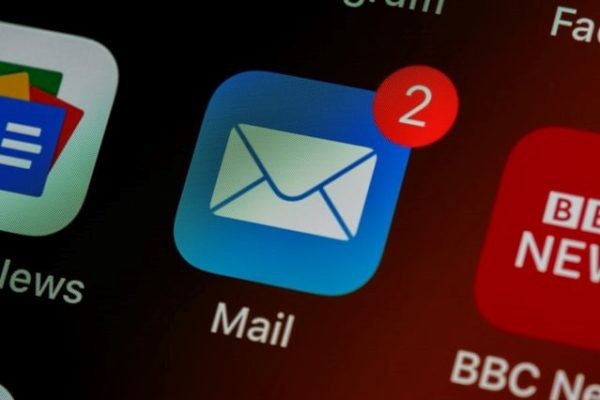Every day I get flooded with emails, and every day I achieve inbox zero.
Now I’m really into systems and email is no different. I like being organized and even though I get a lot of emails, it’s never too big of a problem. I keep a pretty basic email system and fine-tune it as need be.
These are my email tips to help you keep your inbox under control. Hopefully, you’ll find them useful. Most of these tips are nothing new, but they will help streamline your inbox.
Note – I’m a Gmail user in case you’re wondering. If you do not use Gmail, these tips may have to be tweaked.
6 Tips to Simplify Your Inbox
Unsubscribe Ruthlessly
It’s pretty easy to be cruising through your email hitting delete on the ones you don’t want to read or even bother to open. I get it.
But, the less email we receive, the easier it is to control. Take the time to unsubscribe from companies and newsletters you no longer want to hear from. It only takes an extra second and saves time in the long run.
Note – When unsubscribing from an email list you’re doing that person or company a favor. Mass emails cost money, and the more emails sent, the more money it costs. Don’t feel guilty.
Also, if you’re getting emails that you can’t unsubscribe from, feel free to mark them as spam and block the address.
The idea is to trim down the amount of email you’re receiving. There’s no better way to reach inbox zero than to get fewer messages.
Use Different Addresses
With Gmail and some other providers [I’m not sure which ones], you can create custom addresses.
For example:
[email protected] can also be [email protected] for newsletters or [email protected] for things you sign up for knowing you’re going to get bombarded with future emails.
The nice thing about using different, yet related addresses is the fact that you can create a filter to send any mail going to those addresses to a separate folder and keep it out of your inbox.
+news skips my inbox and goes into a newsletter folder.
+junk skips my inbox and goes into a junk folder.
With this feature the possibilities are endless. You can create separate addresses for things like work, family, social media, etc., and send them to appropriate labels/folders using filters.
Use Filters
I have close to a hundred filters set up in my email system. In fact, almost every email I receive goes through some sort of filter and into its designated folder/label.
Some of the filters I have created for addresses like the ones above and others are for things like bills, work-related emails, mail from this site, etc.
The point is to use filters and use a lot of them. It’s also a good idea to edit your filters from time to time getting rid of the ones you no longer need while tweaking the ones that need to be fine-tuned.
Make a Junk Folder
It’s important to have a specific folder for junk. This is where all of my social media notifications go along with things I’ve signed up for but don’t really want.
By using a filter and a [email protected] email address I’m able to send quite a bit of my email into my junk folder. Once a day, with a quick skim, I can delete most, if not all of it with a single click.
Set a Schedule
I check my email 7 days a week. In the morning around 10-11 am and later in the afternoon around 4 pm.
On occasion, I’ll skip a day but the point is to stay on top of it. By checking it twice per day it never gets out of hand and I don’t miss anything important.
By scheduling set times, I’m not zooming over to my inbox every 5 minutes, which lets me focus on more important tasks.
Getting to Inbox Zero
Once you’re set and flying, getting to inbox zero isn’t all that difficult. Here are my tips.
- Respond to emails with short responses. Keep it simple and to the point.
- If an email is going to take less than 2 minutes to deal with — take care of it immediately.
- For more in-depth emails, mark them with a To Do Label and get them out of your inbox. [sort of like an email to-do list] Take care of them at your designated email times.
- Let people know at what times and how often you check your email. This lets people know when to expect a response and prevents them from re-sending the same email multiple times — flooding your inbox.
- Use autoresponders when you won’t be checking email. For instance, when you’re on vacation or taking a day off. Let senders know in the autoresponder that if they haven’t received a response from you within 48 hours of your expected return date to resend the email. This way, if you don’t have a chance to respond, but the email was important, they’ll re-send it. And if they don’t? — Well, I guess it wasn’t — heh.