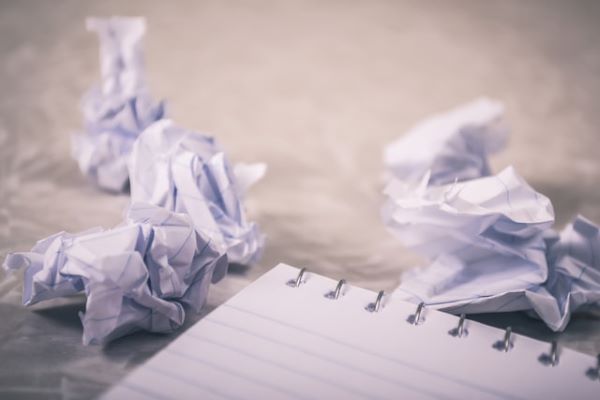I went completely paperless starting in January of 2022 and after some trial and error, I have come up with a simple system that keeps me organized while removing virtually all paper clutter from my life.
Beyond physical papers, this system has also cut down the amount of mail I receive and freed up space otherwise taken up by clunky filing cabinets. Not to mention, getting rid of tax documents is a breeze — simply hit delete versus shredding papers every year.
I also went paperless in my business so this was no easy feat. The amount of paperwork that used to come in was overwhelming but alas, no more.
So far this system has increased my organization and efficiency while maintaining a minimal footprint. Let’s dive in.
My Paperless System
Sort at the Source
If you’re drowning in paper clutter it’s best to close the floodgates first. This is where we stop papers at the source.
The first thing you are going to need to do is to get all of your bills, bank statements, mail, etc. delivered via email. Avoid having paper come into your life at all costs. This can take some time however it’s worth it.
Make a list of all of your bills and start going to their websites. Set up an account or log in and look for the paperless billing opt-in. Update your information making sure they have a proper email address on file and get everything coming into your inbox. In some cases, businesses offer discounts for paperless billing so you’re not only saving the environment, you’re saving money.
Set Up an Email System
I use Gmail for my email system but any email provider will work. The important thing is to set up folders for things like bills that need to be paid and payment confirmations. I use filters to label emails automatically. All bills that hit my inbox are labeled ‘*Bills’ with bright red coloring and after I have processed the email and paid the bill, the payment confirmations are moved to a folder labeled ‘ZZZ Personal Bills’ for safekeeping.
The point is to play around and come up with a system where important documents aren’t getting lost in a flood of emails. The skip inbox feature works well too — sending the email straight to its designated folder waiting to be opened.
Create a Digital Filing System
Now that the majority of papers are coming in via email and you have set up an email system that makes sense it is time to create a filing system on your computer. Again, there’s no one size fits all method so you’re going to have to play around with different folders.
My recommendation is to sort bills by Year > Company > Month using sub-folders depending on how detailed you would like to be. You can also add folders for each year’s tax records, special documents, home records, auto records, etc.
Pro Tip: Rename all files with a tiny description of what you are saving starting with the date of the document. Then you will be able to sort by date which makes finding papers easy. An example of how I rename my cell phone bill: ‘1-15-2022 Verizon Wireless Bill’
Back-Up to Cloud Storage
The scary part of going paperless is the thought of losing everything due to some apocalyptic computer meltdown. But I would argue going paperless is much safer than keeping papers in your home where you could lose them to a flood or fire.
By using Google Drive or a similar cloud-based storage service you can back up your computer files for safe-keeping. I use Google Drive because it’s easy and free. Plus Google Drive for desktop automatically backs up my laptop so if the worst-case scenario does happen, I won’t lose a thing.
Most services allow you to choose specific files and folders so you won’t have to worry about what’s being saved to the cloud and what isn’t and by being selective, you’ll save storage space as well.
The Google Drive app also allows you to print to Google Drive. In the case that I need to print an email and save it to my digital filing system, I can simply hit print and select ‘print to Google Drive.’ From there I can grab the email, rename it, and copy it to one of my folders for permanent storage.
Digitize Everything Else
Inevitably there are going to be papers that come into your life regardless of the systems you have in place. This is where scanning comes in. All other papers can be scanned into pdf form using your phone or a scanner and then saved to your digital filing system. Then you can toss the papers.
I set up a simple letter basket to catch physical papers. I then sit down to scan them once per week but to be honest, there are not that many to scan.
Other things to scan could include old photos, important receipts, maintenance records, important manuals, and basically anything paper. The idea is to get it all in one place and out of your physical environment.
Remaining Documents
Documents like Social Security cards, birth certificates, passports, etc. should be kept in their physical form. I don’t recommend digitizing these due to security concerns and the fact that you are going to need hard copies regardless. They can be kept in a binder, small safe, or lockbox.
Mementos like old letters and cards are completely optional. Digitize them if you want or store them in a box. Each their own. The same goes for old photos.
More Paperless Tips
- Unsubscribe ruthlessly from mailing lists for less physical mail.
- Look on the back of catalogs for instructions on getting removed from their mailing list.
- Use OptOutPrescreen.com to opt-out of prescreened offers for credit and insurance.
- Unsubscribe from unwanted emails for a less cluttered inbox.
- Use Adobe software to turn multi-page documents into a single pdf file.
- Create a ‘Save!!’ folder. Create digital copies of important documents and store them in this folder — use it as a backup in case you accidentally delete the original.
- Many businesses will offer to email you a receipt instead of giving you a paper one. Take them up on their offer.
Final Note
In the end, going paperless seems like a daunting task but once you develop coherent systems it becomes easy. And, since I have gone paperless, I have found myself to be a more organized person with less clutter. The main thing is to get started. Once you get into the swing of things you’ll find yourself organized and clutter-free as well.